One of the biggest benefits is that there is a marketplace for plugins – additional software, which expands the functionality of your (Ultimaker) Cura installation. Within this marketplace, you can among other plugins install the CAD integration plugins mentioned below. Further instructions about installing plugins can be found on a separate page.
Normally, when using Ultimaker Cura or any other slicing software, you will be asked to open your 3D model saved in one of the following formats:
- 3MF – “3D Manufacturing Format” (Container format)
- STL – 3D model’s surfaces are described by nodes and connected lines
- STEP – Normed file format to exchange CAD data between companies (
ISO 10303-21) - OBJ – Properties, like corners, surfaces, etc, are saved
These are used to transfer the information from the CAD application to the slicing application. The file gives all surface information of your latest CAD file, but all the knowledge is still stored in the original CAD file. This could be:
- Physical properties, like color or material
- Dimensions incl. units
- Tolerances
- All design steps, like free-form surfaces
- Assembly information
Therefore, these files are the only ones you really want to care about and a set of application-specific plugins have been developed to skip the step of exporting your 3D model. The main intention is to maximize:
- Time-savings by removing repeating and superfluous steps of manual file exports in one of the file formats listed above
- Minimizing human-mistakes by managing multiple files whose content is basically the same: E.g. native CAD file incl STL, OBJ or any other file
- Lesser waste of material by printing something wrong since the CAD file is always the most recent design
- More efficient workflow as main focus is set on designing and not managing files
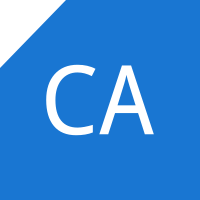
Use this plugin to open your CATIA part files as you would open an STL file. The plugin will manage the export and load your file for you! Benefit from saving time especially, when CATIA is already open! Also note, that you can modify your file in CATIA, reload the file in Cura and see your changes without saving the file.
Along with other Windows Automation based plugins, this one comes with a service checker. In case of issues, you can easily trace back the issue using this tool. Learn more on the plugins page!
Visit the CATIA plugin’s page to learn more.
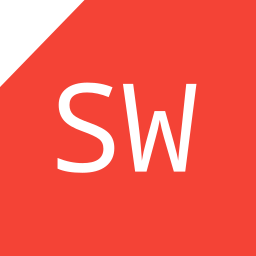
Open your SolidWorks parts, assemblies and drawings directly in Cura and benefit from conversion profiles. These profiles ensure great conversion results from SolidWorks’ formats into Cura. On top of that, there is an option to rotate your models automatically.
Along with other Windows Automation based plugins, this one comes with a service checker. In case of issues, you can easily trace back the issue using this tool. Learn more on the plugins page!
Visit the SolidWorks plugin’s page to learn more.
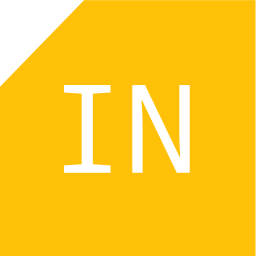
The Autodesk Inventor plugin provides the basic functionality to open your parts, assemblies and drawings into Cura. It will automatically choose high-quality resolution as suggested for many applications.
Along with other Windows Automation based plugins, this one comes with a service checker. In case of issues, you can easily trace back the issue using this tool. Learn more on the plugins page!
Visit the Inventor plugin’s page to learn more.

Open your Blender files directly in Cura. Benefit from an automatized conversion done by the plugin. When using units different than millimetres, it will convert your files into the correct scale.
Visit the Blender plugin’s page to learn more.
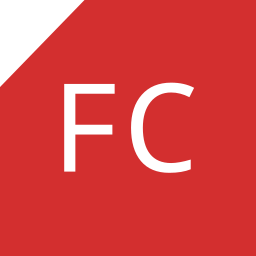
Speed up your design iterations like professionals, while using FreeCAD. As possible with all the other plugins, benefit from skipping the export of STL files and keep your original FreeCAD (*.FCstd) files well organized.
Visit the FreeCAD plugin’s page to learn more.
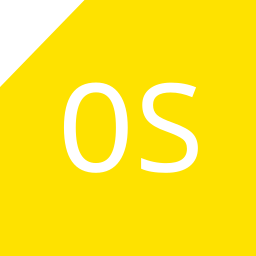
Create your designs more rapidly now! All you need to do is to drop your OpenSCAD (*.SCAD) file into Cura and the plugin will care about converting your model and load the resulting model.
Visit the OpenSCAD plugin’s page to learn more.